To put on apps from places that are not the Google Play Store on your Android phone or tablet, you need to switch on the permission that lets you do this. Here’s what you should do:
1. Open “Settings” on your device, often found as a gear-shaped icon.
2. Look for “Security” or “Lock screen and security” or something like “Apps & notifications”, depending on which phone you have.
3. Now, search for an option that says something like “Unknown sources” or “Install unknown apps”.
4. If you find “Install unknown apps”, you’ll need to pick which app can install other apps. For example, if you want to use your web browser to download and put apps on, tap on your browser’s name and then turn on the option allowed from this source.
5. If it is just a switch for “Unknown sources”, flip the switch to turn it on. To do that, slide it to the right.
6. Agree or say OK if you still want to move forward.
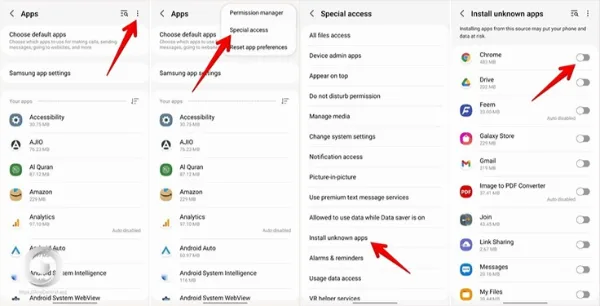
After you’ve done this, you can look for APK files, which are app files like .exe files for computers, using your browser.
1. Find the APK file you wish to install.
2. Touch the APK file.
3. A screen may pop up asking if you want to put in the app; if yes, choose “Install”.
4. Wait for the installation to finish.
5. Once it’s done, an option might come up saying “Done” or “Open”. Pick one to finish or start using the new app.
Remember after putting in the new app, if you want to stay safe, go back to the settings and turn off the permission for installing apps from outside sources.
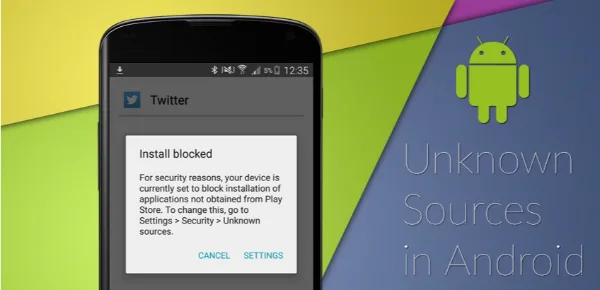
Leave a Comment